Steps:


- After you create your infopath form
Click File -->Publish SharePoint server
And then you
will see this wizard window below to provide your site collection URL
- Select the option Administrator –approver form template
- Create a folder on the server and give permissions (for the user that publishes the form)
- Provide path for saving the form on the server
- Go to central administration-> general application settings
- Under InfoPath form service properties select manage form template
- Click on upload form template link
- Click browse choose your form template and click Upload
- After uploading the template wait until the status(column) changes from installing to Ready
- On the item menu select the option activate to the site collection
- Choose the relevant web application and click OK
- Create a form library under the relevant site collection
- Go to list settings --> advanced settings -->
Set Allow management of content types? To Yes
- Go back to the list Settings-->Add from existing site content types-->choose the form.



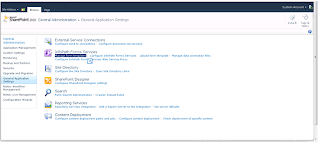
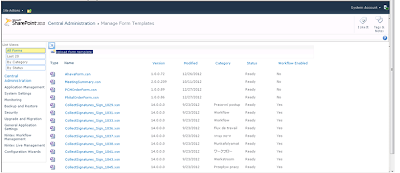


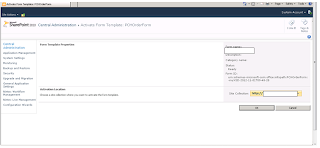
Thanks dude!
ReplyDelete